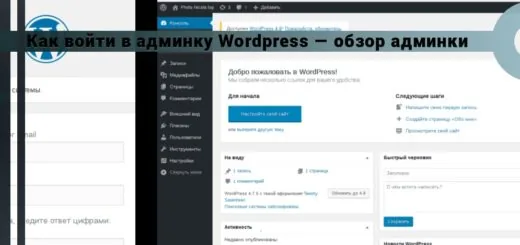Adding a thumbnail to a WordPress post

Hi all! Today I will tell how to add thumbnail to wordpress post. Adding an image thumbnail to a WordPress post is a very important step.
Firstly, thumbnails improve the appearance of the displayed entry in the feed. The appearance of the site becomes aesthetic, as well as more informative.
Secondly, adding a thumbnail to an entry in 99% will allow this image to be included in the image search.
Now that we have decided what the post thumbnails are for. Let me tell how to add image thumbnail to post.
The content of the article:
- Adding a thumbnail to a WordPress post
- A solution to the problem with the size of the thumbnail displayed in WordPress
How to Add a Thumbnail to a WordPress Post
1. You can add a thumbnail in an existing post or in a new post. Go to the post you want add thumbnail. Or create a new post, whichever you prefer. Look to the left side of the post editor, we need a block Post Image. Press Set post image.

2. Select an appropriate thumbnail image for the post. Do not forget to upload the images you need to the site in advance. Once selected, tag this image and click Set post image. After you've done everything, be sure to refresh the page. By pressing the button (update).
Congratulations, you've added an image thumbnail to your WordPress post. Next, I will tell you my little solution with the size of the thumbnails displayed on the site.
A solution to the problem with the size of the thumbnail displayed in WordPress
What is the crux of the problem, when you add a thumbnail, you select the uploaded image. This is usually the first image in your post. In simple words, on the example of my site:
- The picture I uploaded is 1200 x 469;
- Block format in the site feed 345 x 135;
- By selecting my image, I automatically oversize my block.
Visually, you won't notice the difference, but pagespeed insights will remind you. So that you set up the correct sizes of images on the site in height and width. The problem can be detected using the SMUSH plugin. It will indicate to you about the problem on the outside of the site by highlighting problem areas.
The first solution to the problem in general on the entire site, indicate in media settings the dimensions that WordPress will generate when the image is loaded. Miniature (?), Medium (?), Large (?). Substitute your options, let's say in your post you have the maximum block size for a large image of 720 × 281, like mine. I specify the desired value in the settings.
Thus, when inserting a picture into a post, the available size will already be allocated. This issue will be ruled out.
The second solution is a separate image scaling specifically for the post thumbnail. Create the necessary thumbnails separately of the desired size for the block in the site feed. Compress these pictures and upload them to your website. Then add an image thumbnail to the post. That's it, problem solved. Although in my opinion this is a kind of crutch))) I haven’t used it for the tape yet, but I’ll try it in the future. But for records - this is a very cool topic.
Conclusion
Friends, I tried to tell you as much as possible about WordPress thumbnails and how to add them to the site. In the following tutorials, we will talk about creating categories, tags on the site and changing the WordPress theme template. I will be very glad to the words of gratitude in the comments.
Reading this article:
Thanks for reading: SEO HELPER | NICOLA.TOP