Change theme (template) WordPress
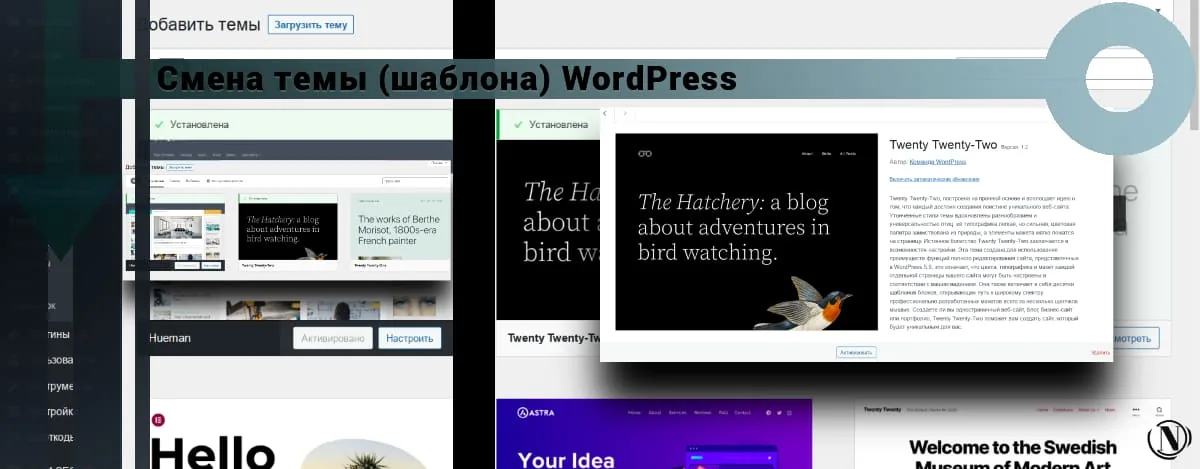
Hi all. In this guide, I will cover how to change wordpress theme. Changing the theme template is a very serious decision. It happens that the design of the site becomes outdated, user engagement is lost due to the inconvenient structure of the theme template. There can be many reasons.
Therefore, in this guide, I will show you how to change the theme in WordPress and install a new template.
The content of the article:
Changing the theme (template) in WordPress
1. First you need to go to the menu item Appearance and click on Themes.

2. Click on Add new (adding is possible, either from the menu (2) or in an empty block (2)).

3. You can download the theme from the archive on your computer. To do this, click Download Theme, note that the theme archive must be downloaded from an official source (to avoid malware and backdoors from entering the site).
4. Favorites - Recommended WordPress theme templates are presented. These templates are simple and tested by the WordPress developers.
5. Popular — templates of the most downloaded and demanded themes are presented. As a rule, the choice is huge, look around, you may find a suitable theme template.
6. Fresh - as a rule, the latest novelties of the created themes are presented. Such templates may have new code and modern approaches to implement your projects. Such themes are, in most cases, optimized for search engines more than the old templates.
7. Feature filter is a great way to customize a theme template to suit your needs. Here you can choose:
— Subject (blog, shop, education, entertainment, food and drink, portfolio, news and more).
— Functions (transparent background, color customization, editor style, post formats, footer widgets, full site editing and others).
— Layout (grid layout, one column, two columns, three columns, menu on the left, wide blocks and others).
Check the boxes for the items you would like to have on your site. After selecting the desired characteristics, click on Apply filter. After filtering, the list will present theme templates based on the characteristics you selected.
8. The Install button is visible when you hover the mouse over the block of the template you like. Click if you want to install a suitable template.
9. View - a great opportunity to familiarize yourself with the theme before installing it. Opens the View Editor, which displays the theme as if it were installed on your site.
10. Search by topic name. If you know the name of the theme you want to install, enter the name and search will show it to you.

11.Once you have downloaded the selected theme, you need to Activate it.

The theme is installed and activated, congratulations. As you can see, the process of installing a new theme on a WordPress site is simple. If you need to revert to the previous theme template. Follow the path: Appearance -> Themes. Next, a little about the specifics of changing the theme template.
Changing Themes in WordPress - Best Practices
- Never download a theme archive from unknown sources. This will 100% infect your site with the following malware, code and scripts (backdoor, favicon virus, redirects, tracking scripts). Use the theme template, only from the official source.
- Be sure to test the theme on a third-party site if you have a full-featured site that has a large number of posts, pages, and a complex structure. Changing the theme on such a site can lead to conflicts with plugins, violation of the structure of the site.
- Pre-configure the template style and familiarize yourself with its settings to quickly and efficiently change from an old template to a new one.
Finally
I told you how to change WordPress theme. We also learned how to carry out this process safely and effectively. In the following articles, I will tell you about adding video to the site, setting up menus and widgets. All this, consistent steps for the correct and complete configuration of your site. I wish you good luck, Friends.
Reading this article:
Thanks for reading: SEO HELPER | NICOLA.TOP








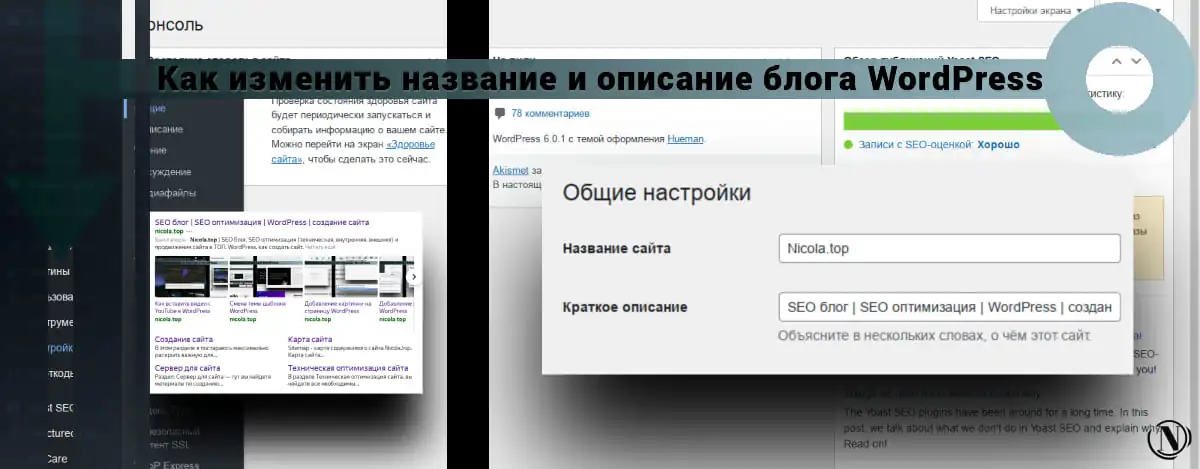

Now I understand what theme you are using on the site. Great template, I'll definitely try it. Thank you for the content, useful articles you have.