Creating Pages in WordPress - A Detailed Guide

How to create a page in WordPress - on the main page in the WordPress admin panel, go to the "Pages" section and click the "Add New" button at the top of the page. That's all, you have added a new page, you can finish. What a quick guide I got.
In fact, creating pages in WordPress takes a lot of time. For commercial sites, static pages make the most sense for promotion than regular posts. When creating such pages on the site, it is important to conduct a competitive analysis, to understand which keywords to implement on landing pages. Let's see what pages are for in WordPress, how to create them, what structures can be, etc.
The content of the article:
- How to Create a Page in WordPress - Creating New Pages
- What are pages in WordPress for?
- How to create a "Privacy" page
- How to create a cookie page
- How to add a Sitemap page
- How to add "User Agreement"
- Adding a Contact Page
- How to add a page about the company or about yourself
- How to make a master page in WordPress and display it on the main page
- Conclusion
How to Create a Page in WordPress - Creating New Pages
Let's start with the main thing, creating new pages in WordPress, creating a new page is very simple, the same principle is used as when creating a new post.
Example of adding a new page:
1. In the main menu of the "admin panel", hover over the menu item "Pages".
2. Click "Add new". see image below:

3. Enter the name of the page.
4. Add the desired text to the page. see image below:

5. Click on the "Publish" button.

Congratulations, you created a new page. As you can see, everything is easy and simple. Next, I will tell you what pages are for and how to use them. And also a couple of examples of some of them.
What are pages in WordPress for?
Pages are required to display immutable information. The pages themselves are usually static (unchangeable). But in some cases, they allow you to display mutable information, for example, using a plugin. Let's see what pages you can create in WordPress:
- A page about the company and a page about yourself - the first option is more suitable for commercial sites. And the second option is suitable for bloggers.
- Pages (promotions, offers) and site feed - in this case, the first option refers to commercial websites, and the second option to blogs. Please note that I already mentioned above that you can display mutable information on static pages.
- Page (contacts, write to me, contact form) - these formats are suitable for all commerce and blogs. But in some cases, it would be appropriate, for example, on a service website or online store to use the names “Contacts”, “Feedback”, “Contact Form”.
- The "Privacy", "Cookie", "User Agreement" pages are responsible for the security of user data, as well as information transparency on the site.
- The "Products", "Product card" pages are used by online stores to display information about available products.
- "Site map", "View all", "Catalogue" - are used by everyone, are necessary to display all pages of the site on one page using linking. This will link a strong enough page to the rest, thus adding weight to the latter. And also, this is a way to speed up indexing, it will be convenient for a search bot to bypass the site using such a page.
- Main page - allows you to display as changeable information (website feed) using the plugin. So is static information about services, for example.
I have considered a minimum of examples, pages that can be used on your site for the necessary needs. Let's take a closer look at some of the examples below.
How to create a "Privacy" page
- Click on a page and add a new page.
- Enter a title for the page, for example: "Privacy" or "Privacy Policy".
- Add a main image for the page, it should be at the very beginning and display the essence. It can also be pinned as a page image.
- Add the necessary text, it should display all your sections, plugins that you use, areas on the site where you need to enter information about the user. Who you are and what personal data you collect, whether comments, web analytics, media files, plugins are used on the site. It is also necessary to indicate third parties that collect information from your site for analysis and so on.

This is a standard list, according to which such a page is formed. This is where you start from the content and purpose of your site.
How to create a cookie page
Similar to the "Privacy" page, "Cookie" provides transparency in the use of personal data on the site.
- Click on a page and add a new one.
- Enter a title, for example: "Cookie" or "Cookie Policy".
- Add a main image that captures its essence.
- Provide detailed information about the scripts and plugins used on your site. What personal information do you collect? What analytics data do you collect? Are advertisements displayed on the site? These questions should be answered on this page. Ideally, in addition, you can install the plugin Cookies and Content Security Policy. This plugin sets security headers on your site, thus setting limits on the output and input of information by third-party sources. The advantage is that you can display a banner or window stating that you are using cookies on your site.

How to add a Sitemap page
- Add a new page.
- Enter a title for the page such as "Sitemap" or "View All".
- Add a main image that displays the essence of the information on the page.
- The information on this page is displayed very easily, this is the structure of your site (deployed in one place). Create it like this:
- Site section or catalog (link to it).
Below it is the content for example: (article pages or products).
-
- Next is the next section of the site or catalog (link to it).
Below it is the content for example: (article pages or products).

-
- Other pages of the site
Below it is the content for example: (privacy policy, contacts, etc.). see picture below:

How to add "User Agreement"
- Add a new page.
- Enter the title of the page for example: "User Agreement" or "Blog Rules".
- Add a main image that displays the essence of the information on the page.
- The page should display information about the legal relationship between you and the users of your site. Such a page is not as necessary as others, but it is better to use it for safety net. You can specify the following items in it: General provisions, definitions of terms, subject of the agreement (website in our case), rights and obligations of the parties, use of the site, liability, violation of the terms of the user agreement, dispute resolution and additional conditions.

Such a page will be useful if you have a commercial site or want to create a social network (forum).
Adding a Contact Page
- Add a new page through the site admin.
- Enter a title, such as "Contact" or "Contact Form".
- Add a main image.
- I think everyone understands why such a page is needed. Here you indicate your contact details, no, of course not passport)). An example of the "Contacts" page:
-
- Your name (you can give your first and last name);
- Date of birth (optional)
- The name of the organization or blog;
- Location of the server (site);
- Communication methods such as: Email, phone number, links to social media profiles;
- Relevant text for example: if you have interesting proposals for joint cooperation, write to me in the form below:

-
- Attach a form to send messages, in this case, you can use the Contact Form or Formidable Forms plugins. These plugins have quite a few tools for working with various forms. You can display the form using a short code on the page. See image below:

How to add a page about the company or about yourself
- Add a new page through the WordPress admin panel.
- Enter a title, such as "About the Company" or "About Me".
- Add a main image.
- Here everything is clear and without further ado)). If you want to display information about the company, then tell us: what is your company like, what services or products do you provide, why are you better than others, features, and so on. If you write about your beloved (beloved), tell us: who you are, what you do and are fond of, why you need a website or blog, the goals you would like to achieve, the benefit you would like to present to people.
How to make a master page in WordPress and display it on the main page
- Add a new page through the WordPress admin panel.
- Enter a title, such as "Home", "Site Name with annotation", "Directory", "News Feed", or "Blog".
- Add a main image (not necessary if you plan to display variable information on this page).
- After you have done everything, write the text on the main page or attach the ribbon to it. It can be displayed as the main page of the site.
- In the admin panel, go to the "Settings" section.
- Then click on "Read".
- In the window that opens, at the beginning of the page where: "Display on the main page" check the box "Static page (select below)". see picture below:

8. Next, in the drop-down list, select the page that you want to display on the WordPress home page.
9. Save your settings.
That's all, congratulations, you did everything successfully. Well done))) In case you need to display records on this page. Then use a very good plugin "Content Views - Post Grid & Filter for WordPress" it will help solve this issue.
Conclusion
I hope that I answered the question in detail: how to create a page in wordpress. Use this health guide to create engaging and informative resources. Well, I say goodbye to you, see you in the next guide.
Reading this article:
Thanks for reading: SEO HELPER | NICOLA.TOP









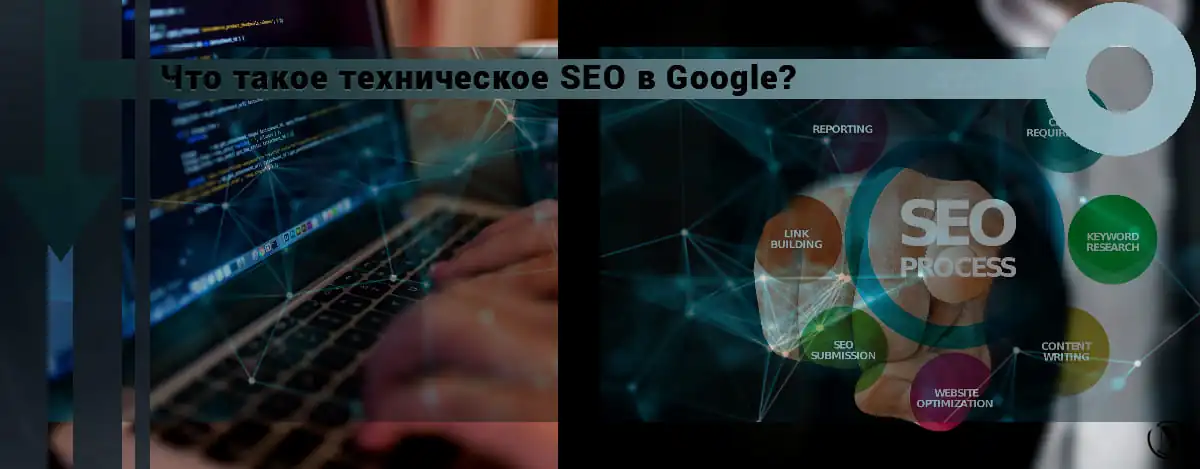
I have never seen such detailed information about pages in WordPress. This manual practically describes most of the main static pages on the site. Nikolay is good!) I think even a child will make a site here with your instructions.