How to redirect in WordPress
 Greetings, friends! Today I will talk about creating redirects (redirects) in WordPress. 301 redirect used in cases where it is necessary to redirect the user or crawler from one URL to another distinct address from the requested one.
Greetings, friends! Today I will talk about creating redirects (redirects) in WordPress. 301 redirect used in cases where it is necessary to redirect the user or crawler from one URL to another distinct address from the requested one.
301 redirect is appropriate to apply in the following cases:
- It is necessary to redirect one page to another (the old link to the new one);
- an existing page (link) returns a 404 response, but has incoming links, traffic and weight - a redirect to a similar page relevant to the request is configured;
- other cases where you need to redirect the user or search engines from one URL to another.
301 redirect is a permanent redirect, passing about 90% of the link weight of the old URL to the new one. Thus, we save traffic, external links and PR of the site. Such a redirect is intended to indicate to the search engine that the old URL has been moved to a new permanent address and this link is outdated.
One thing to keep in mind: a lot of reckless creation of redirects on the site can lead to a serious load on the server side of the site. Create a redirect after you've parsed the old URL.
The content of the article:
How to make a 301 redirect in WordPress
To create a redirect in WordPress, you can use one of several popular redirect plugins:
Redirection is the most popular 301 redirect plugin.

301 Redirects - Simple redirect manager, takes second place.

Both plugins do their job perfectly, we will consider the second option. Let's take a closer look at how to create a 301 redirect. To create a redirect, follow these steps:
1. Install and activate the 301 Redirects plugin - Simple redirect manager.
2. Then, in the side menu of the admin panel, hover over Settings and select the item 301 Redirects.
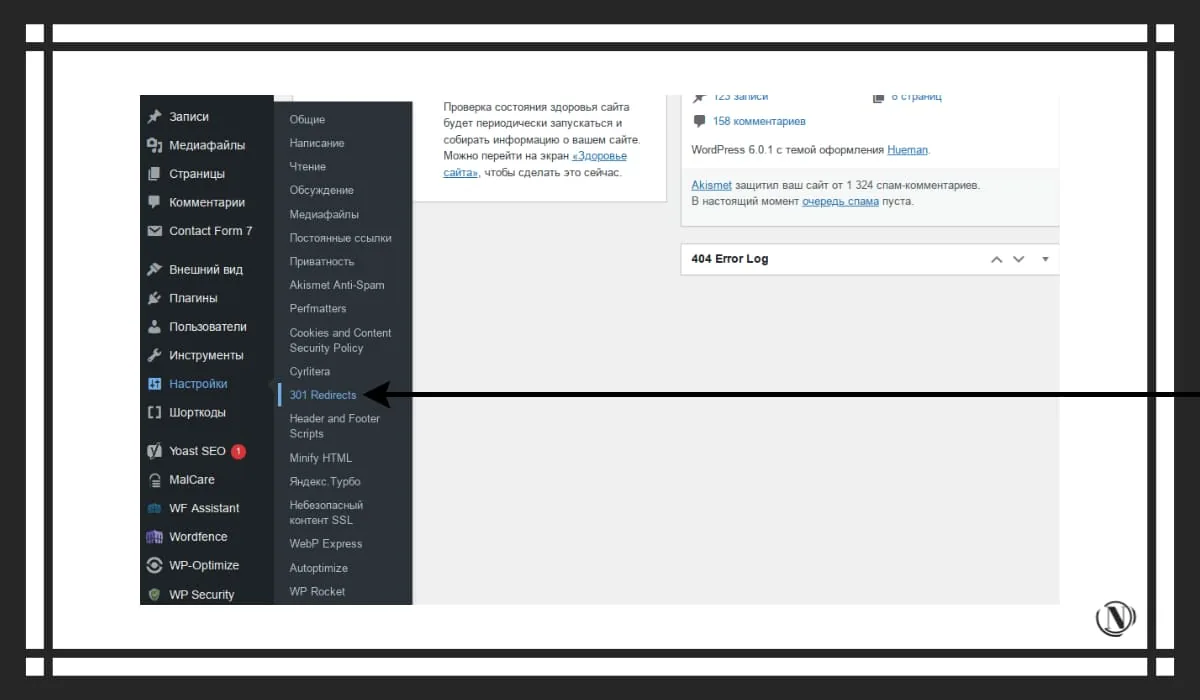
3. You will see a window where we will create a redirect:

- In the field on the left side Redirect From, we point to the old URL. The one from which we need to redirect.
- In the field on the right side Redirect To, specify the new page URL. The one to which the transition will be made.
- After making changes, click on the button SAVE. After that, the 301 redirect will work.

Please note that the plugin allows you to set 301, 302, 307 redirects. It has the function of tracking 404 errors on the site. Also, you can view the number of redirect hits (Hits column). You can delete your redirect or edit it at any time that suits you.
How to Create a Temporary Redirect in WordPress
In the case when you want to create a 302 or 307 redirect, this can be done in the same way as described above.
1. Create a redirect, as described above.
2. In a column id, hover over 301 and select the desired 302 or 307 redirect from the drop-down menu.

3. Save your changes.
Thus, you can edit, if necessary, already existing redirects.
Important: in SEO practice, it is appropriate to use 301 redirects, 302 and 307 redirects can negatively affect your project. Their use is appropriate, only in exceptional cases.
Conclusion
I talked about the easiest and fastest way to create a redirect from page to page. I hope this material was useful to you. If you have any questions, be sure to write in the comments. Read more:
Reading this article:
Thanks for reading: SEO HELPER | NICOLA.TOP










You've made some good points there. I checked
on the internet to learn more about the issue and found most individuals
will go along with your views on this website.