How to set up permalinks (CNC) in WordPress?

Hello dear comrades. This guide will talk about about setting up permalinks in wordpress. The first thing we need to find out is what is cnc and why you need to set up permalinks on the site. Let's move on to the definition:
CNC - these are site links (web addresses of site pages) that are understandable to humans.
The abbreviation CNC stands for "human-understandable URLs", this is a human readable URL. Such a web address (link), the user (person) can easily read and understand its meaning. Setting up CNC links is a must as soon as you set up your WordPress blog. This is the first thing to do before the search engines index the existing invalid URLs. We decided on the term, let's move on.
The content of the article:
- Key Benefits of CNC for Website Visitors
- Key Benefits of CNC for SEO – Website Optimization
- Setting up permalinks in WordPress
- Configuring the Webcraftic Cyrlitera Plugin
Key Benefits of CNC for Website Visitors
- It is nice to look at such links, it is obvious that the link https://my_site.ru/rukovodstvo is perceived better by the eyes than https://my_site.ru/?page_id=1258?
- This URL allows you to determine where you are on the site, be it a directory, section or category.
- This page URL is much easier to remember than https://my_site.ru/?page_id=25?.
Key Benefits of CNC for SEO – Website Optimization
- The URL will be clear to search engines, they can take keywords from it (if they are present in it).
- All site URLs will be in transliteration.
- Such links fully reflect the structure of the site.
- Readable and beautiful URLs have the best impact on SERP rankings.
CNCs have significant advantages over the default default links. Based on this, we can move on to setting them up.
Setting up permalinks in WordPress
1. First, you need to go to the WordPress admin panel, then go to Settings – permalinks.
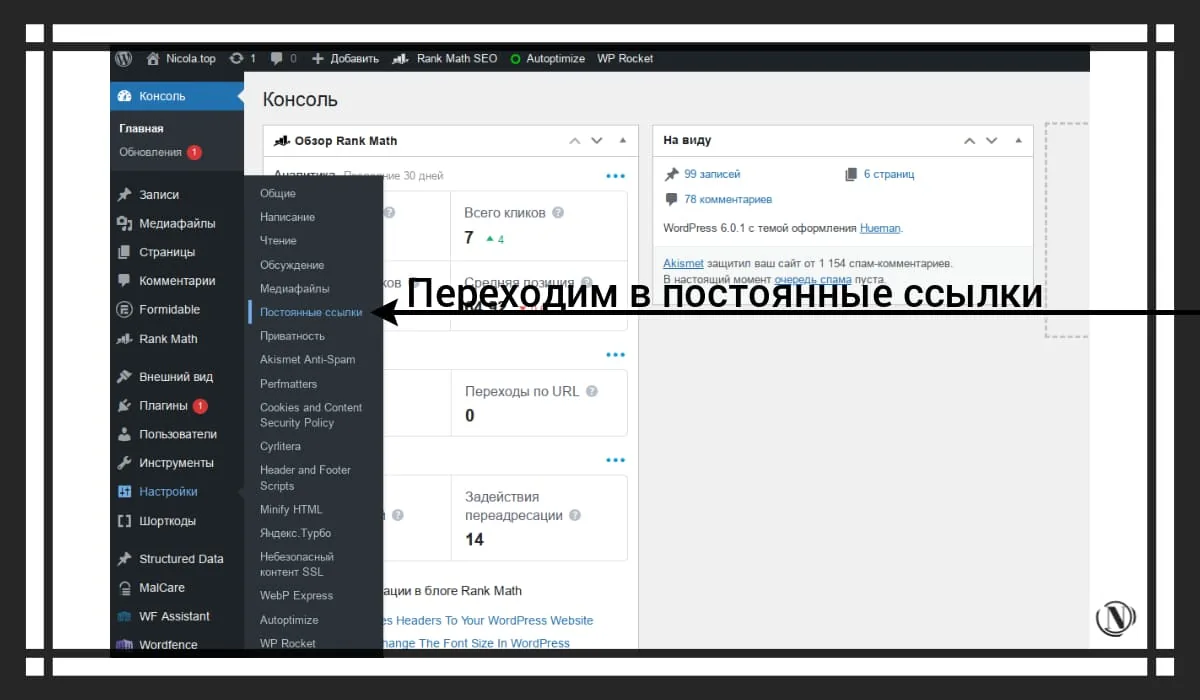
2. Выберите пункт «Произвольно» в него необходимо добавить конструкцию следующего вида: /%category%/%postname%/. Обратите внимание, если вы не хотите отображать (каталоги в адресе ссылки), а иметь возможность прямой чистой ссылки на пост (статью). В таком случае, нужно выбрать пункт «Название записи». см. изображение ниже:

Some webmasters advise adding the .html value at the end, I have not seen specific information about the benefits of this addition. The vast majority of WordPress sites simply do not have such an extension. So it's better not to take risks.
Further on the site, links will be displayed in a normal structure, but this is not enough. To fully configure the CNC, you need to translate all links into transliteration (transliteration of links). Here, of course, you can use the Cyr-To-Lat plugin. But due to the fact that the plugin has not been updated at all for more than 6 years, I would not recommend using it. Moreover, more than a couple of times it caused an error on my site.
But we need a really good solution, so we will use the Webcraftic Cyrlitera plugin - transliteration of links and file names
3. To install the plugin, go to Plugins -> Add new.

4. In the search bar, type Webcraftic Cyrlitera - transliteration, press Enter to search.

5. Find our plugin and click on "Install", as a rule, it is displayed first in the list.

6. After installation, the plugin needs to be activated.
Configuring the Webcraftic Cyrlitera Plugin
Go to our plugin, and see the following window. see image below:

We adjust according to the settings on the image, but if you don’t need something, change the selection from the item.
The menu has the following items:
- Use transliteration - (choose on - this will enable transliteration on the entire site);
- Convert filenames - (select enable, only affects new filenames);
- Forced transliteration - (select enable, performs forced transliteration);
- Convert file names to lower case - (select on, sets all names to lower case);
- Redirect from old URLs to new ones - (select on, redirects old url addresses to new (changed));
- Do not use transliteration on the frontend - (select enable so that everything is as usual on the frontend);
- Finally, click convert existing posts and categories.
We've done everything! Setting Permalinks (CNC) completed on your site.
I will add, after setting up the Webcraftic Cyrlitera plugin, and converting existing posts and categories. All site links will be automatically corrected for the new transliteration. All subsequent posts, articles, pages, image files will be created with the correct transliteration. The plugin itself has the ability to add new modules. Such modules will help to optimize your site technically, fix errors, add more security to your site. I wish you success)))
Reading this article:
Thanks for reading: SEO HELPER | NICOLA.TOP









